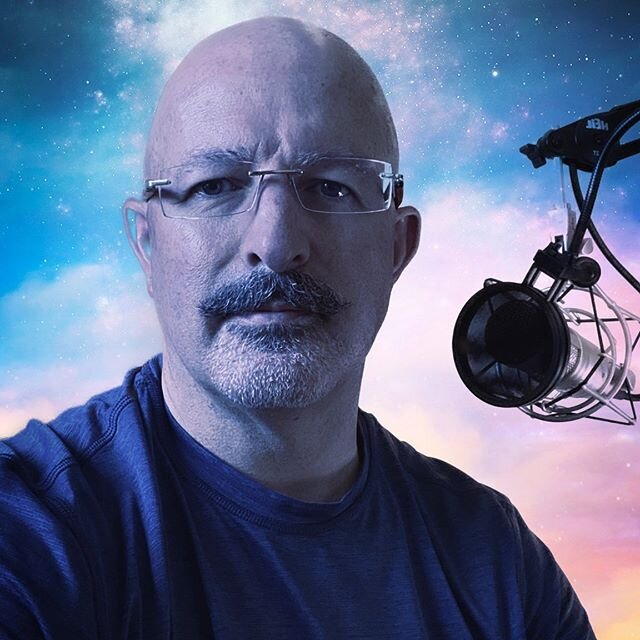Encountering Office clipboard crashes when you try to copy text in a Word document?
/A serious problem in Word threatened to derail work on a brief today. Once I sorted out the cause, I realized that I’ve seen an issue like this many years ago, and it is insidious. I was trying to copy text from one Word document and paste it into another one. As soon as I tried to copy the target text, Word crashed and closed. I made new copies of the documents. I updated Office. I shut down and restarted my computer. I eventually uninstalled my Office365 suite and reinstalled it. It made no difference. I searched online and found nothing. I considered disabling the Office clipboard, but you lose a lot of convenient functionality doing that.
Eventually I realized that the text I was copying included a footnote. When I selected text ending above the footnote, it worked fine. I then copied the footnote text, deleted the footnote entirely, added the footnote back in and pasted the footnote text back into the blank footnote. Copying worked as advertised from that point forward.
I have seen footnotes cause some sort of document corruption in the past. The only solution that I have found is to do as I did today, copy the footnote text, delete the footnote entirely, add a new footnote, and paste the text back into the footnote. This seems to cut out whatever corruption has crept into the document in the footnotes.