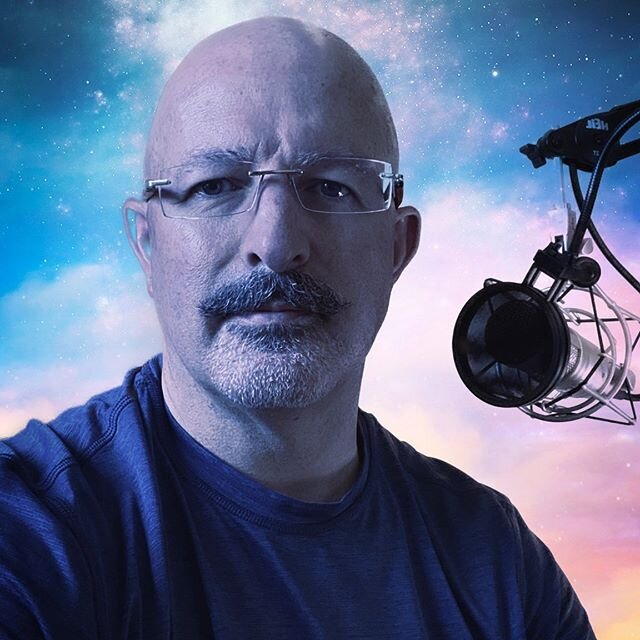Adobe rolls out new cloud services of interest to legal professionals
/Two new Acrobat.com cloud services of interest to legal professionals, Adobe SendNow and Adobe CreatePDF, are now live.
E-mail systems still suffer from the lowest common denominator syndrome. Your ability to send files is restricted by the lowest cap on attachment sizes in the e-mail transmission chain. Systems for drop delivery of large files have been the solution for several years. Adobe is offering a large file transmission service, but Adobe is differentiating itself from the crowd with additional transmission and monitoring features. SendNow allows users to:
- Send large files from one computer to one or many recipients.
- View files that they've sent in the past, and see when and to whom they were sent.
- Keep an eye out for files that have been sent to you.
As with SendNow, CreatePDF isn't the first of its kind online (in fact, it isn't the first such service from Adobe), but Adobe hopes to interest users in this latest cloud-based service with some fairly powerful features. Adobe CreatePDF will (in addition to the standard conversion of Office documents, images and other supported files into an Adobe PDF from a web browser) enable users to:
- Combine documents into a single PDF file.
- For users of Microsoft Windows, users will be able to install a special printer driver that will allow creation of a PDF file online from any application that can print.
- Within Adobe Reader X, a new Share pane provides a connection to the online Adobe CreatePDF service, making it easy to create a document that others will be able to view consistently.
CreatePDF looks like good stuff for the small firm or solo practitioner, and SendNow looks useful for any size firm. I will give SendNow a test drive so that I don't have to create private websites for large file exchanges or find some other kludge to get the job done (like abuse Acrobat.com's file sharing feature as though it were a file drop service).