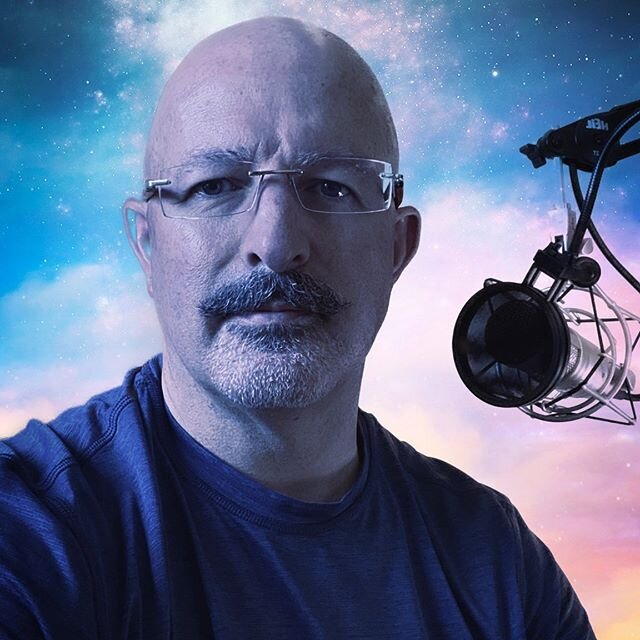How-to: iOS4 installation tips for the iPhone 3GS and Windows systems
/After installing iOS4 on my iPhone 3GS and using it for a day, I can confirm that it is snappy and seems stable. The new email format and folder icon features are immediately useful.
But before installing, I suggest that you do the following:
- Sync your phone with iTunes.
- If iTunes prompts you with the new operating system, decline at this time.
- Reboot your system.
- Temporarily disable your antivirus and firewall (this is much safer if you are behind a home router that provides its own basic firewall services)
- Start iTunes.
- If you don't get a prompt to download once you connect your iPhone, click on the phone name in the left-side panel and then choose the check for updates option.
- Download and install.
- If the installation generates an error, disconnect the phone, close iTunes, restart it and follow the prompt to restore the phone. This should result in a restore and upgrade.
- Don't run other applications while the OS is downloading. It is a big download; just let it finish.