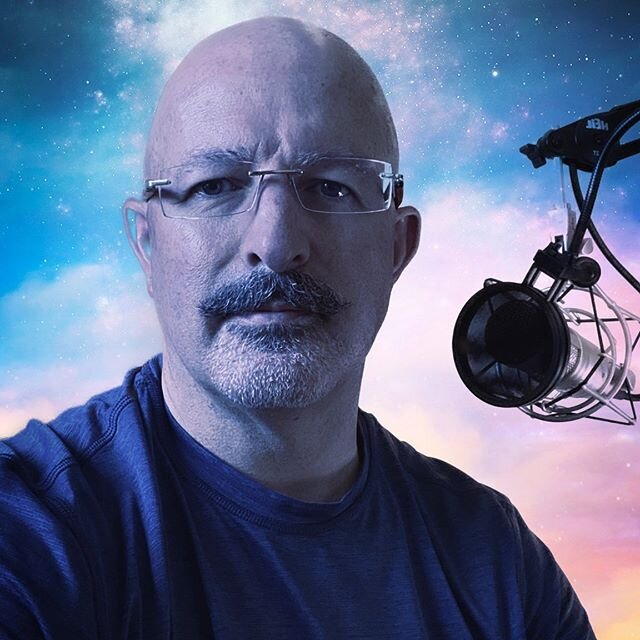Tech Tip: Office 365 server connectivity
/If you just moved to Office 365, but use Outlook on premises, or if you just bought a new computer that will run Outlook and connect to Office 365, this quick tip might be for you. If things work during initial setup, but you lose connectivity later and can't get it back, IPv6 may be the culprit. Office 365 does not play nicely with some IPv6 implementations (depends on the ISP, apparently).
In Network Connections, right click and choose Properties. On the dialog that opens, scroll down in the protocols list and look for check marks by both IPv4 (Internet Protocol Version 4) and IPv6 (Internet Protocol Version 6). Uncheck IPv6 and see if Outlook instantly connects. Hope this saves a few people from migraines. Note: you can find Network Connections by right-clicking the windows icon in the lower left corner of your screen in Windows 8.1. I think you can also find it by hitting the start button in Windows 7, but it's been a while since I had a Windows 7 machine.