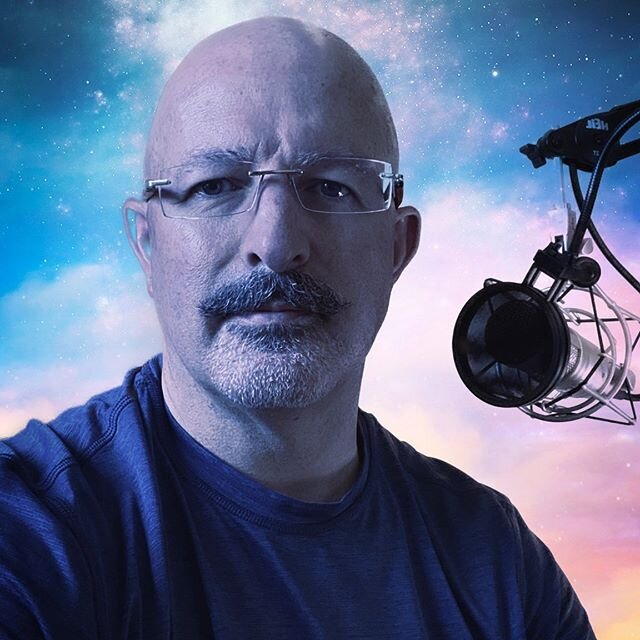The United States District Court for the Central District of California has a very special online document filing system. And I do mean special. If you have experienced this filing system, you may have had an attempted filing rejected by the CM/ECF system because of "code" in the PDF. This will not happen if a PDF document is generated by simple scanning. I am only discussing an issue that occurs when PDF documents are generated directly from some other application.
There are many solutions to this problem, but I want to offer one that I find to be fast and reliable. You could just print and scan the document causing problems, but for large documents, this defeats the size advantage of generating directly on your system. For a very large document the scanning solution is a poor alternative. A suitable option would digitally transform the document to eliminate the "code" in the PDF (probably some javascript) but keep the document size reasonable.
The solution: use Microsoft's XPS Document Writer. The Microsoft XPS Document Writer (MXDW) is a print-to-file driver that enables any application to create XML Paper Specification (XPS) Document files on versions of Windows staring with Windows XP SP2. If you are interested, information about the specification can be found here.
You should have an XPS Document Writer printer driver on your Windows system if you are using anything later than Windows XP SP2. If you do not, you can get it here. You will also need software capable of converting from XPS format to PDF format. Acrobat software can do this, but I don't know what other PDF creation software can do the trick. The steps to "fix" the problematic PDF are:
- Open the problematic PDF in Acrobat.
- Print the document by choosing "Print" from the "File" menu. In the print dialog box, choose “Microsoft XPS Document Writer” as your printer. If you don't have the printer in your choices, install the XPS Essentials Pack linked above.
- When prompted, save the document. This is a process similar to “printing” to the Acrobat printer.
- Close the document in Acrobat.
- Open the XPS file you just created in Acrobat. In the open file dialog, you may need to tell Acrobat to show “all files,” not just PDF files.
- Acrobat will convert the XPS file and display it.
- Choose Save As and save the converted document. It will be a PDF, but the "code" and hyperlinks will have been stripped out.
Fixed. I'm going to start offering tips to fix other stuff, especially in Word. If you like tips like this, watch for the "How-to" label or Tag.