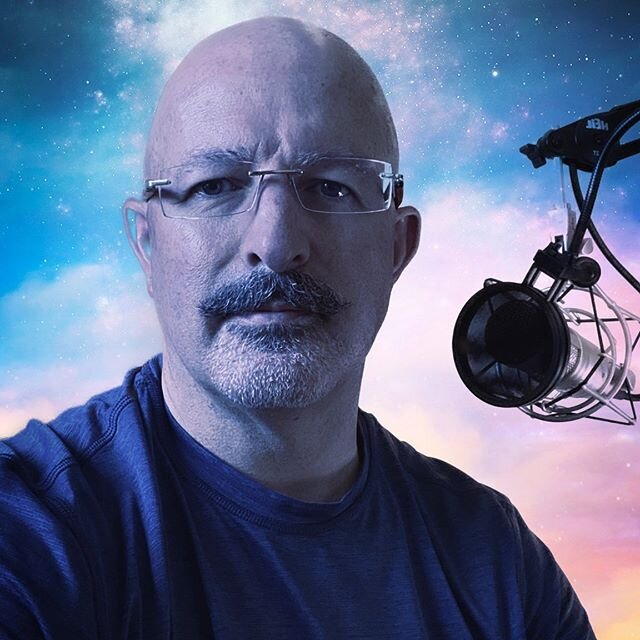Acrobat 9: The 10,000 mile review - Part 1
/ It has been a long time coming, but The Complex Litigator has completed its review of Adobe’s latest version of Acrobat, which is version 9. Because of the length of this review, it will be posted in separate parts, over several days.
It has been a long time coming, but The Complex Litigator has completed its review of Adobe’s latest version of Acrobat, which is version 9. Because of the length of this review, it will be posted in separate parts, over several days.
The Family of Acrobat 9 Products
According to Adobe, the Adobe Acrobat 9 product line includes 4 distinct products: Adobe Reader, Adobe Acrobat 9 Standard, Adobe Acrobat 9 Pro, and, at the top of the line, Adobe Acrobat 9 Pro Extended. Adobe Reader remains the free program used to view, as opposed to create, digital documents in the pdf format. Adobe Reader is not discussed in this review. As for the rest of the product line, I will focus this review on features that are more likely to be of interest to legal practitioners.
Executive Summary
Everyone is busy. I know that I often jump to the end of product reviews to get to the heart of the reviewer’s conclusions and findings. To make things simple for everyone, I am putting my concluding thoughts at the top of the review. Readers who want more detail about certain features can read through the series of posts that will discuss my impressions of this software.
I whole-heartedly recommend that attorneys using Acrobat upgrade to Acrobat 9. I also strongly recommend that you invest, at minimum, in the Pro edition if you haven’t yet jumped in as an Acrobat user. All variations of the 9.0 Acrobat series add tools that are valuable additions to law office workflow. For example, the ability to split large pdf files by file size, pages, or bookmarks cannot be properly valued until you or your support team have attempted to upload a 50MB pdf file to a court electronic filing system with a 10MB (or smaller) size limit on file sizes. Other features, such as shared document reviews with remote parties via acrobat.com, are likely to be adopted first by the tech-savvy but deserve your attention.
At the higher end of the product line, Acrobat 9 Pro offers additional tools of interest to legal professionals, such as advanced support for the new PDF Portfolio feature. This tool allows the creation of what amounts to an electronic document collection, with cover pages and layout templates. The collection is encapsulated in a PDF wrapper, like a zip file, but with interactive properties for the recipient. In addition, the PDF Portfolio tool can be used to organize and review case documents as a cost-effective alternative to major case management software, such as Concordance or Summation.
Acrobat 9 Pro Extended offers, as a major feature, the ability to covert PowerPoint presentations into a flash-embedded PDF document, complete with narration if desired. The value of this approach is that presentations can be made available online to clients, potential clients, or other professionals as a downloadable PDF that will play the presentation in the newest version of Reader. The incremental cost of choosing to upgrade to Pro Extended is minimal, and I would just spend the extra $40 or so for the Extended version upgrade. If you do not presently have Acrobat, consider whether the PowerPoint conversion feature matters in your professional activities as you choose between the $399 Pro version or the $629 Pro Extended edition.
I also recommend Acrobat 9 for the massive load time improvement. While I will discuss this issue in detail below, it is sufficient for this summary to note that the load time in my experience is probably three times faster. Slow-loading software is irritating. Acrobat 9 significantly corrected a source of irritation that had existed with several of the prior version of Acrobat.
My one word of caution is a consequence of the many features in all versions of Acrobat 9. If you’ve never used Acrobat, jumping into version 9 would probably seem like using MS Word 2007 as your first word processor or Excel 2007 as your first spreadsheet program. Acrobat 9 is a mature software product. I could not begin to relate the number of option settings for various features through Acrobat 9. I suspect that this program would seem somewhat overwhelming to a new user interested in moving beyond default settings. For example, a new user would not easily discover how to activate the ClearScan text smoothing feature when running OCR on a document (Go to Document>OCR Text Recognition>Recognize Text Using OCR, then select Edit and choose ClearScan option). There is nothing that can be done to eliminate this issue. Acrobat 9 is organized well, and has good support features built into the product. Beyond that, you may wish to explore Adobe’s Acrobat for Legal Professionals blog for legal industry-specific tips.
Highly Recommended by The Complex Litigator.
Pre-Review Comments
To provide useful comments about Acrobat 9, I decided to use it exclusively as my production PDF software everywhere. At work I relied on Acrobat 9 Pro Extended, and at home I upgraded to Acrobat 9 Pro. Having used these versions for several months, I can say with conviction that Acrobat is substantially more refined and useful to a law practice.
Software Stability
Software is useless if it gets in the way of itself and the user. After using Acrobat 9 for over 4 months on several different computers of varying age, I experienced zero freezes, crashes or unexpected program closures. I did not have an opportunity to test stability on a Vista-based machine, but if the rumblings are to be believed, Windows 7 will be ready for prime time by mid-2009 and businesses will jump right over Vista to Windows 7. My observation is that law firms have avoided Vista, so hopefully this gap in my long-term test drive will not disappoint many.
Load Time Improvements In Acrobat 9
Adobe claims that Acrobat 9 launches in approximately half the time of Acrobat 8. I have to assume that this is a conservative claim to avoid consumer claims that Acrobat 9 only launches somewhat faster, but not twice as fast, as Acrobat 8. Having used Acrobat 6, Acrobat 7, Acrobat 8 Professional, Acrobat 8 Standard, Acrobat 9 Pro and Acrobat 9 Pro Extended, I am certain that load times for me have been reduced to about a third of the length of time prior versions required to load. Since I do not have a computer testing lab with drive images and identical machines on which to test this assessment, let me be clear that my observations are not done with a stopwatch and are subjective time assessments. Regardless, the speed boost in load times is very noticeable. I get very impatient with slow loading programs, and I don’t notice the load time with Acrobat 9.
How did Adobe accomplish this boost while adding more features? I have three theories. First, I think Adobe set out to improve the quality of the code so that the code was tighter. Second, I suspect that some key elements of Acrobat essentially pre-load as a service. Third, I think some features must load on demand to reduce the size of the initial software load into memory. Adobe hasn’t said where the gains are realized, but I’d be comfortable betting a modest sum that several or all of my ideas are on target.
Acrobat 9 needed to do something about the load time. I’ve used several Adobe products over the years, including various programs from the Photoshop family. Trust me when I say that the Adobe family of products, like other major software suites, grew like overfed goldfish in a lake. Waiting for Photoshop Elements to load is a brutal test of my patience. To be clear, I’m talking about the load time and drain on system resources when software loads, and not the overall installation size on disk. Install size is essentially irrelevant today, given that terabyte drives are available to consumers for a few hundred dollars. When time is money, the load time is important, and Acrobat 9 improves dramatically on that score.
New: Split Documents Tool
Acrobat 9 includes a new feature that seems custom-tailored for lawyers: the “Split Document” tool. The tool allows a user to subdivide a large PDF (or several large PDF’s) into smaller PDF documents. Moreover, the tool can divide documents using different conditions. Documents can be divided by segment file size, page length, or, most interestingly, by top level bookmarks.
The file size division is perhaps the most obvious. In a common situation faced during litigation, documents must be e-filed or e-served, but the upload service in question has a cap on file sizes. In past versions of Acrobat, users either had to manually delete pages from the large PDF and save the remainder (then rinse and repeat), or be aware of undocumented workaround tricks, like the old chestnut of create a PDF from multiple files, where you select only one file to include in the “multiple” file PDF and then specify the page range to be included in the new file. With the new “Split Document” tool, the options include the ability to divide a large PDF into segments of any maximum specified file size. The tool also allows users to specify text to append to the collection of smaller PDFs, so a filed called Original.pdf could be divided automatically into Original_Part1.pdf, Original_Part2.pdf, etc.
The page length division option is self-explanatory. For example, a 200-page pdf could be divided into 50-page long files. This method is useful if you are dividing documents into volumes where you want consistent page lengths and aren’t worried about having the file sizes meet a specific cap.
If you have a PDF with bookmarks, you can divide the large document at each bookmark. This is particularly useful if, like me, it pains you to see things like declaration exhibits cut in half between two PDFs. With this division method, you can set bookmarks at logical division points. You can name the resulting new files according to the bookmark that was used to create the sub-file, or, as with the other division methods, by appending text of your choosing, followed by an incrementing number.
Acrobat 9 can even run the “Split Documents” tool on multiple PDFs in one pass.
The next edition of this review will discuss the new Portfolio concept in Acrobat 9 and some of the fascinating things that lawyers can do with the Portfolio tool.