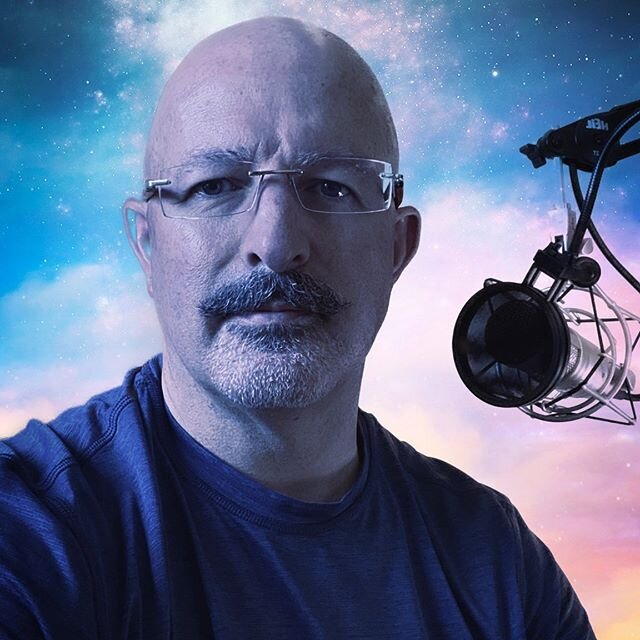It has been a long time coming, but The Complex Litigator has completed its review of Adobe’s latest version of Acrobat, which is version 9. Because of the length of this review, it will be posted in separate parts, over several days.
It has been a long time coming, but The Complex Litigator has completed its review of Adobe’s latest version of Acrobat, which is version 9. Because of the length of this review, it will be posted in separate parts, over several days.
The Family of Acrobat 9 Products
According to Adobe, the Adobe Acrobat 9 product line includes 4 distinct products: Adobe Reader, Adobe Acrobat 9 Standard, Adobe Acrobat 9 Pro, and, at the top of the line, Adobe Acrobat 9 Pro Extended. Adobe Reader remains the free program used to view, as opposed to create, digital documents in the pdf format. Adobe Reader is not discussed in this review. As for the rest of the product line, I will focus this review on features that are more likely to be of interest to legal practitioners.
Executive Summary
Everyone is busy. I know that I often jump to the end of product reviews to get to the heart of the reviewer’s conclusions and findings. To make things simple for everyone, I am putting my concluding thoughts at the top of the review. Readers who want more detail about certain features can read through the series of posts that will discuss my impressions of this software.
I whole-heartedly recommend that attorneys using Acrobat upgrade to Acrobat 9. I also strongly recommend that you invest, at minimum, in the Pro edition if you haven’t yet jumped in as an Acrobat user. All variations of the 9.0 Acrobat series add tools that are valuable additions to law office workflow. For example, the ability to split large pdf files by file size, pages, or bookmarks cannot be properly valued until you or your support team have attempted to upload a 50MB pdf file to a court electronic filing system with a 10MB (or smaller) size limit on file sizes. Other features, such as shared document reviews with remote parties via acrobat.com, are likely to be adopted first by the tech-savvy but deserve your attention.
At the higher end of the product line, Acrobat 9 Pro offers additional tools of interest to legal professionals, such as advanced support for the new PDF Portfolio feature. This tool allows the creation of what amounts to an electronic document collection, with cover pages and layout templates. The collection is encapsulated in a PDF wrapper, like a zip file, but with interactive properties for the recipient. In addition, the PDF Portfolio tool can be used to organize and review case documents as a cost-effective alternative to major case management software, such as Concordance or Summation.
Acrobat 9 Pro Extended offers, as a major feature, the ability to covert PowerPoint presentations into a flash-embedded PDF document, complete with narration if desired. The value of this approach is that presentations can be made available online to clients, potential clients, or other professionals as a downloadable PDF that will play the presentation in the newest version of Reader. The incremental cost of choosing to upgrade to Pro Extended is minimal, and I would just spend the extra $40 or so for the Extended version upgrade. If you do not presently have Acrobat, consider whether the PowerPoint conversion feature matters in your professional activities as you choose between the $399 Pro version or the $629 Pro Extended edition.
I also recommend Acrobat 9 for the massive load time improvement. While I will discuss this issue in detail below, it is sufficient for this summary to note that the load time in my experience is probably three times faster. Slow-loading software is irritating. Acrobat 9 significantly corrected a source of irritation that had existed with several of the prior version of Acrobat.
My one word of caution is a consequence of the many features in all versions of Acrobat 9. If you’ve never used Acrobat, jumping into version 9 would probably seem like using MS Word 2007 as your first word processor or Excel 2007 as your first spreadsheet program. Acrobat 9 is a mature software product. I could not begin to relate the number of option settings for various features through Acrobat 9. I suspect that this program would seem somewhat overwhelming to a new user interested in moving beyond default settings. For example, a new user would not easily discover how to activate the ClearScan text smoothing feature when running OCR on a document (Go to Document>OCR Text Recognition>Recognize Text Using OCR, then select Edit and choose ClearScan option). There is nothing that can be done to eliminate this issue. Acrobat 9 is organized well, and has good support features built into the product. Beyond that, you may wish to explore Adobe’s Acrobat for Legal Professionals blog for legal industry-specific tips.
Highly Recommended by The Complex Litigator.

 It has been a long time coming, but The Complex Litigator has completed its review of Adobe’s latest version of Acrobat, which is version 9. Because of the length of this review, it will be posted in separate parts, over several days.
It has been a long time coming, but The Complex Litigator has completed its review of Adobe’s latest version of Acrobat, which is version 9. Because of the length of this review, it will be posted in separate parts, over several days.