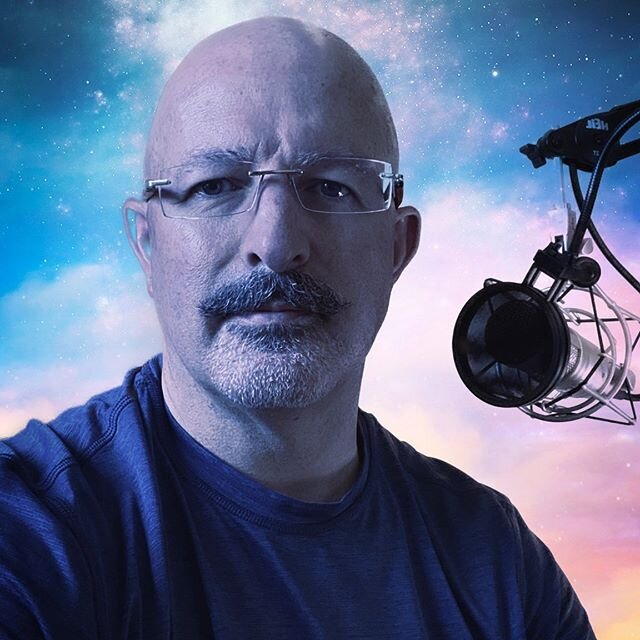In Part 1 of my Acrobat X review, I provided an overview of changes to Acrobat X and described changes to the look and feel of the Acrobat X family of products. But no list of new features will matter unless those new features matter to you. With that in mind, I want to dive into a few of the new and enhanced features of Acrobat X that are likely to be of use in the legal setting.
In Part 1 of my Acrobat X review, I provided an overview of changes to Acrobat X and described changes to the look and feel of the Acrobat X family of products. But no list of new features will matter unless those new features matter to you. With that in mind, I want to dive into a few of the new and enhanced features of Acrobat X that are likely to be of use in the legal setting.
PDF Portfolios
Adobe introduced “PDF Portfolios” in Acrobat 9. Acrobat X enhances the PDF Portfolio concept in crucial ways, filling some gaps from the first version of the tool and fixing a key issue that prevented me from making more than passing use of the PDF Portfolio tool.
If you haven’t seen a PDF Portfolio, think of it as a wrapper, much like a zip file, but with interactive properties. When you assemble a PDF Portfolio, you can include multiple files, of different file types, inside the Portfolio. Once created, the PDF Portfolio is more like an electronic binder that can hold Microsoft Office files, pdfs, flash videos, graphic file formats, and, interestingly, folders and web pages, among other types of supported content.
Why not just covert all your files to pdfs and then combine them into one giant pdf? There are actually many reasons why using a PDF Portfolio can prove to be a superior alternative to merging multiple files into a single PDF:
- You can add or remove whole files easily, without having to find and select the specific pages that come from one file.
- You can preview files without having to open them in their original, native applications. In other words, you or your recipient can view a word document or an excel spreadsheet without ever having to leave Acrobat.
- You can change individual files within the PDF Portfolio without affecting the other files. For example, you could renumber pages in one document without renumbering other documents in the PDF Portfolio. You can also edit other file types in their native applications from within a PDF Portfolio. Changes you make are saved to the file within the PDF Portfolio.
- You can sort component files with the help of user-created categories. These categories can be changed, removed, or hidden. Once you’ve created categories, sorting is as simple as clicking on a column name to sort the list, just like you would do in Explorer. [More on a sorting-related enhancement below.]
- You can print all the PDFs in a PDF Portfolio, or selected certain PDFs.
- Search one or all files in a PDF Portfolio, including different file types incorporated as component files.
- Add non-PDF files to a PDF Portfolio without converting them to PDF.
- The original source files added to a PDF Portfolio are not changed when you create a PDF Portfolio. Changes you make to the component files within a PDF Portfolio do not alter the original files. You can move a PDF Portfolio without any risk of losing its components.
- Include the same file in multiple PDF Portfolios.
PDF Portfolios have a number of use cases that should be of interest to the legal profession. In my case, I have used PDF Portfolios to create mediation briefs with exhibits. I have prepared mediation briefs that incorporate as many as 30 attached exhibits, all wrapped into a PDF Portfolio. At least for Mediators that are tech-fans, this was easier and less expensive than sending everything to a printer for binding. But when I created PDF Portfolios in Acrobat 9, I found that I had to use a file-naming trick to organize the files in my Portfolio. Acrobat 9 did not allow you to control the order of files in a PDF Portfolio; they were alphabetical, using alpha-numeric rules. To sort the exhibits to my mediation briefs, I had to use a two or three digit number with the exhibits to get them to sort right (e.g., “Tab 01 – Name1” “Tab 02 – Name2,” etc.). If I used a single digit for “Tab 1,” it didn’t sort correctly when I made it up to “Tab 11.”
Acrobat X fixed that difficult limitation. Now drag-and-drop organizing is available. This makes the PDF Portfolio so much more flexible. Now you can create a Mediation brief, a client document package, or an evidence repository, complete with customized tags for sorting and a comment field for annotations. You could actually use a Portfolio as a “hot documents” binder that you update as a case moves along.
The interface, like the rest of the program, is clean and attractive:

Screenshot 1
Acrobat X also includes a number of additional tools for layouts, themes, backgrounds and colors. A Portfolio can be branded with a firm’s identity colors and logo (but don’t overdo it; heavy-handed branding makes my head hurt):

Screenshot 2
The PDF Portfolio tool is now a feature with some punch, thanks, in no small part, to the small but crucial addition of drag-and-drop sorting to organize the PDF Portfolio.
Redaction Tools
You’ve probably heard the stories about firms filing “redacted” documents with courts, only to become front page legal news when someone discovered that the “redaction” was an easily removed black box over the sensitive information. And despite those stories, I still encounter law firms that don’t understand how to use the redaction tools in Acrobat. For example, opposing counsel in a case that I am currently working on revealed personal contact information because of an incorrect redaction. Things like this should no longer be happening.
While redaction was available in Acrobat 9, the redaction and security tools are enhanced in Acrobat X.
Among the new features in Acrobat X Pro is the ability to customize the appearance of text or images marked for redaction. You can change the fill color and the opacity at the bottom of the window to personalize how redaction marks appear before they are applied. I find this enhancement helpful when reviewing a long document for redaction. A fill color makes an unapplied redaction stand out until you are ready to apply it.
You can also repeat a redaction mark across multiple pages when, for example, a number or e-mail address repeats across pages. Just mark the first instance, right-click and select “Repeat” to apply the same redaction to additional pages.
Acrobat X has also improved its ability to find and permanently remove metadata, annotations, attachments, form fields, layers, and bookmarks. The Remove Hidden Information feature can now find content including JavaScript, links, and overlapping images and shapes. I haven’t tested this yet, but this enhanced tool might help when a pdf is rejected by an electronic filing system, such as the painful system used by the U.S. District Court for the Central District of California.
PDF Portfolios and enhanced redaction and security tools are two feature sets that law firms should take into account if an upgrade to Acrobat X is under consideration. Importantly, these two feature sets are only available in Acrobat Pro X and above - two good reasons to spring for Acrobat Pro X.
Update on 2011-05-27 18:29 by The Complex Litigator
I'm having some issues with the commenting module, so I am going to responde to comments here.
You can link to specific pages in other documents in a portfolio. Here is a link to some instructions:
Portfolio Linking Instructions
Basically, you need to open the document that will include hyperlinks from within the Portfolio. Don't preview it - open it. Then use the tools menu to insert a link. Once you see the dialog to confirm the target page, don't click it yet. Instead, open the target document from the Portfolio, scroll to the desired page, and then use the dialog box to confirm the target page.
You can also create your own templates for PDF Portfolios if you don't like the templates provided in Acrobat X. Feedback to Adobe might also encourage them to create a repository for user-created PDF Portfolio templates.