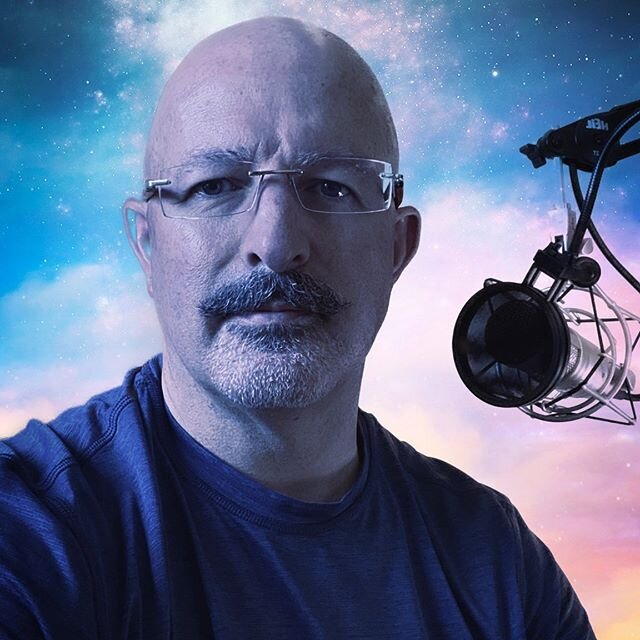If you spend any significant amount of time handling pleadings with line numbering on the side, you've probably received a pleading that has a misalignment problem on the first page like so:
 The second page aligns just fine, but you can't figure out why you can't get the first page firm name block to align correctly. This is the goal:
The second page aligns just fine, but you can't figure out why you can't get the first page firm name block to align correctly. This is the goal:
 This problem stems from a deeply buried setting in Microsoft Word. In Word 2007, hit the Office button in the top left corner of the program. Click on the Word Options button. Then select the "Advanced" settings panel. Scroll all the way to the bottom. In the "Compatibility options" section, expand the "Layout Options" section. Find the "Don't center 'exact line height' lines" checkbox and put a check in it. Problem solved.
This problem stems from a deeply buried setting in Microsoft Word. In Word 2007, hit the Office button in the top left corner of the program. Click on the Word Options button. Then select the "Advanced" settings panel. Scroll all the way to the bottom. In the "Compatibility options" section, expand the "Layout Options" section. Find the "Don't center 'exact line height' lines" checkbox and put a check in it. Problem solved.
Why does Word do this? Pleadings typically used "Exact height" line spacing to fit the 28 lines in on one page. The spacing is set at a point size increment of somewhere around 12 points for single spacing and 24 for double spaced lines. The default behavior in Word is to put a line of text in the vertical center of the space allocated for the line. This causes 24 point spacing lines to have a larger cushion of space at the top than 12 point ("single" spaced) lines. The attorney name block uses single spaced lines. The pleading numbering on the side of the page uses 24 point spacing. This misaligns the pleading numbers from the attorney name.
On the second page, which most frequently begins with a "double" spaced line of text (24 points, for example), the cushioning is the same for the text and the pleading line numbers. By telling Word not to center "exact line height" lines, all lines of text, whether 12 pt (single) or 24 pt (double) begin at the top of the vertical line spacing allocated to that line of text. In that case, the pleading numbers and the attorney name at the top of the caption both begin at the top of their respective lines. One line just has more open space below the text.
In older version of Word, you can find this setting in the Tools > Options menu.
What amazes me the most is that I see this configuration error from big firms and small alike. I can understand this getting by a small shop, but the big firms all pay the big bucks for dedicated word processing departments.
I will consider Word training sessions if offered a sufficiently outrageous sum of cash. Say, I bet you have wondered if there is an easy way to generate Tables of Contents and Tables of Authorities. There is. I bet you have wondered if there is a way to easily align pleading text up with line numbers after a single-spaced block quote screws it all up. Yup, there sure is. Someday I will offer a seminar that shows you how to do all of these things and more.